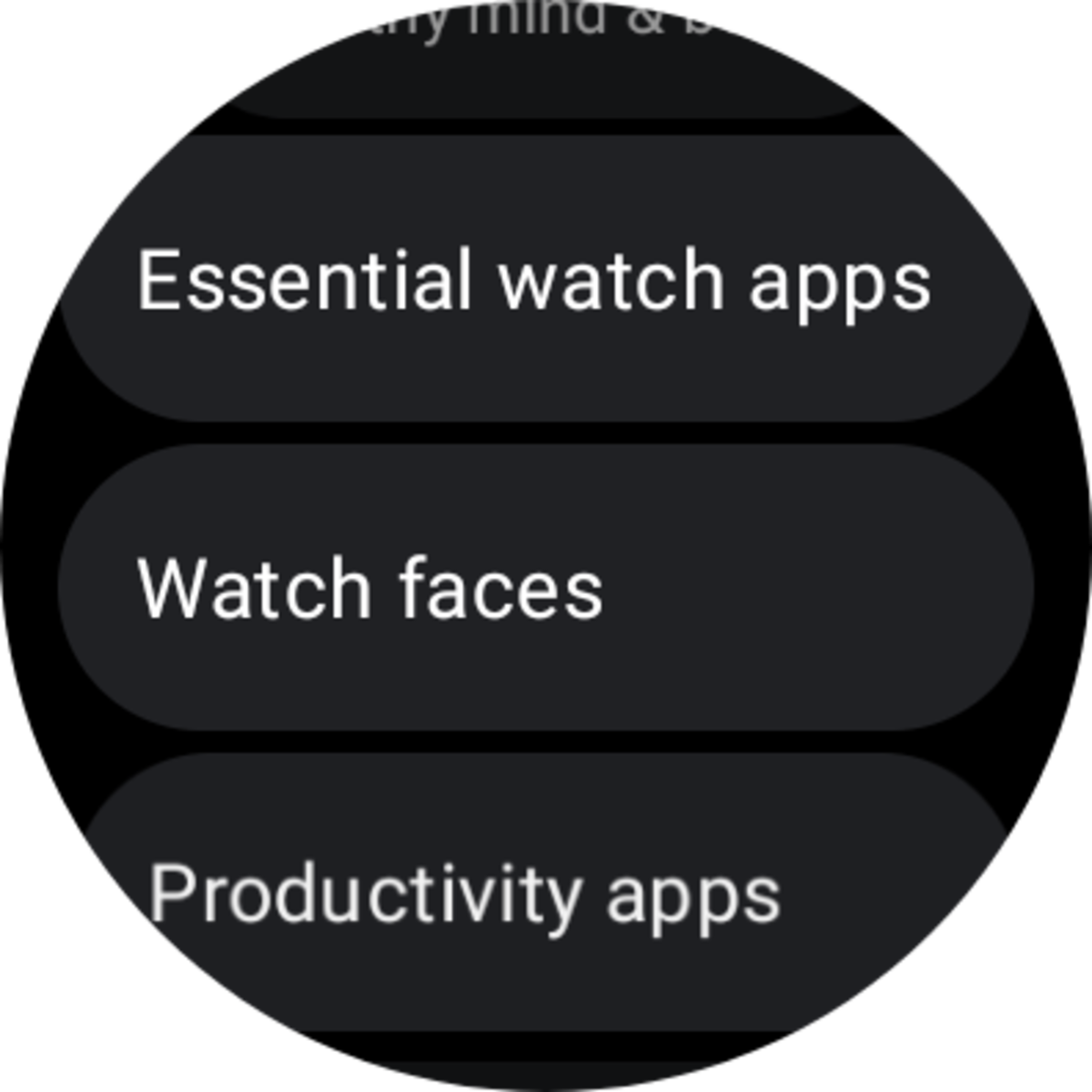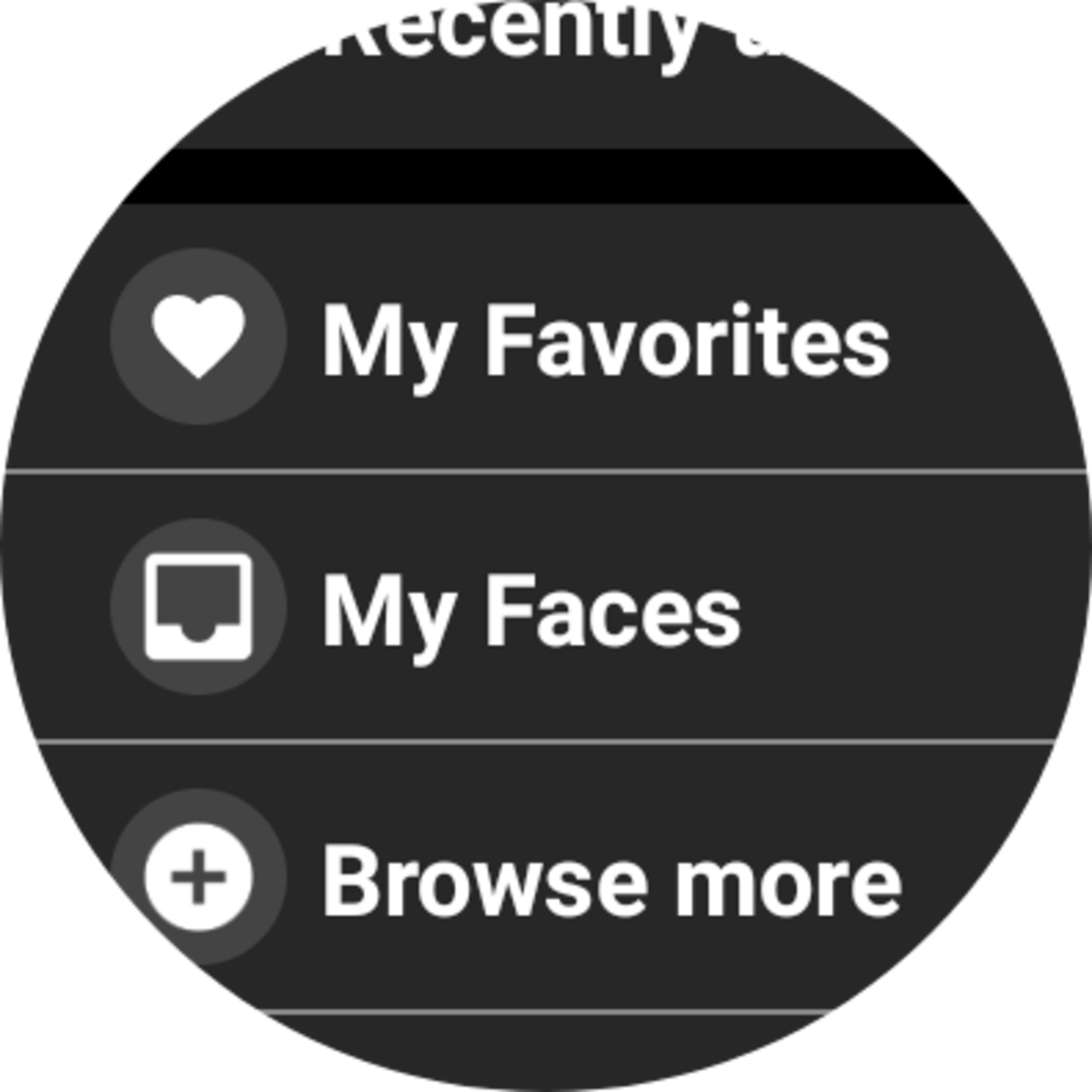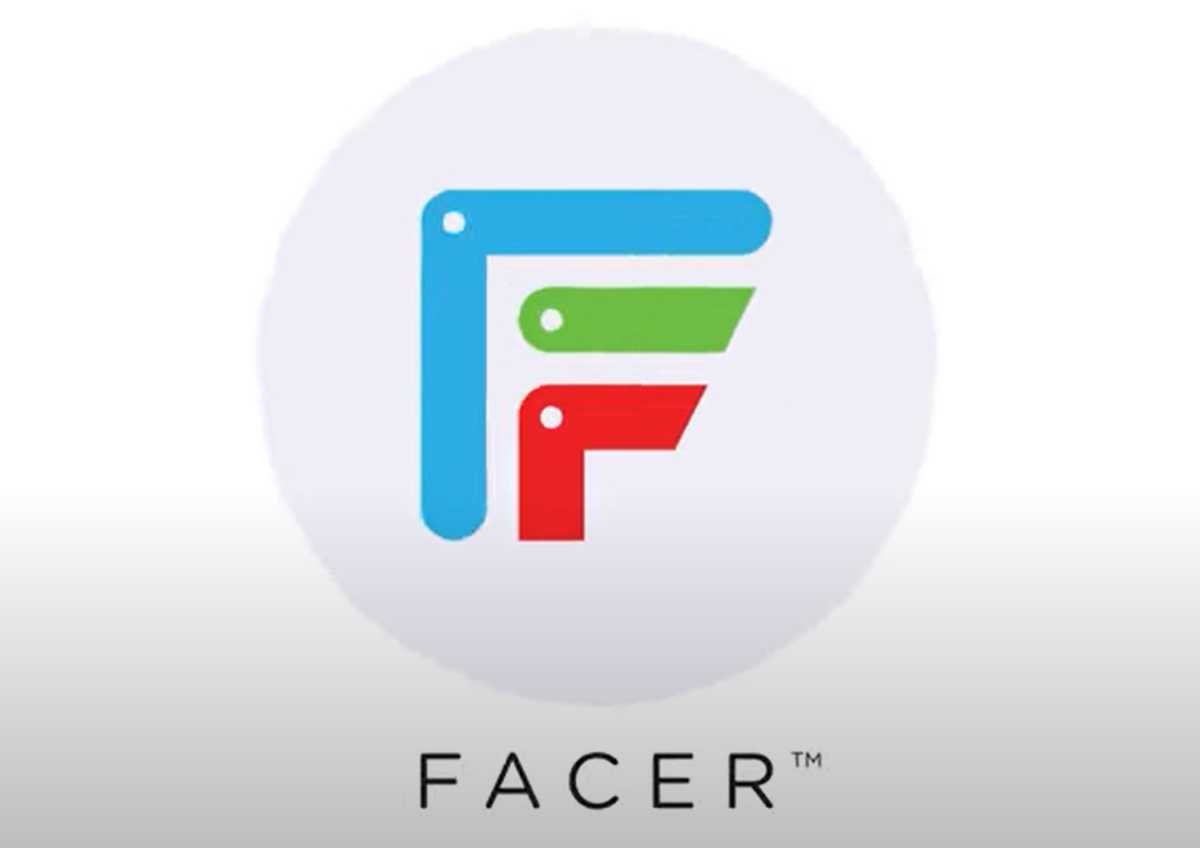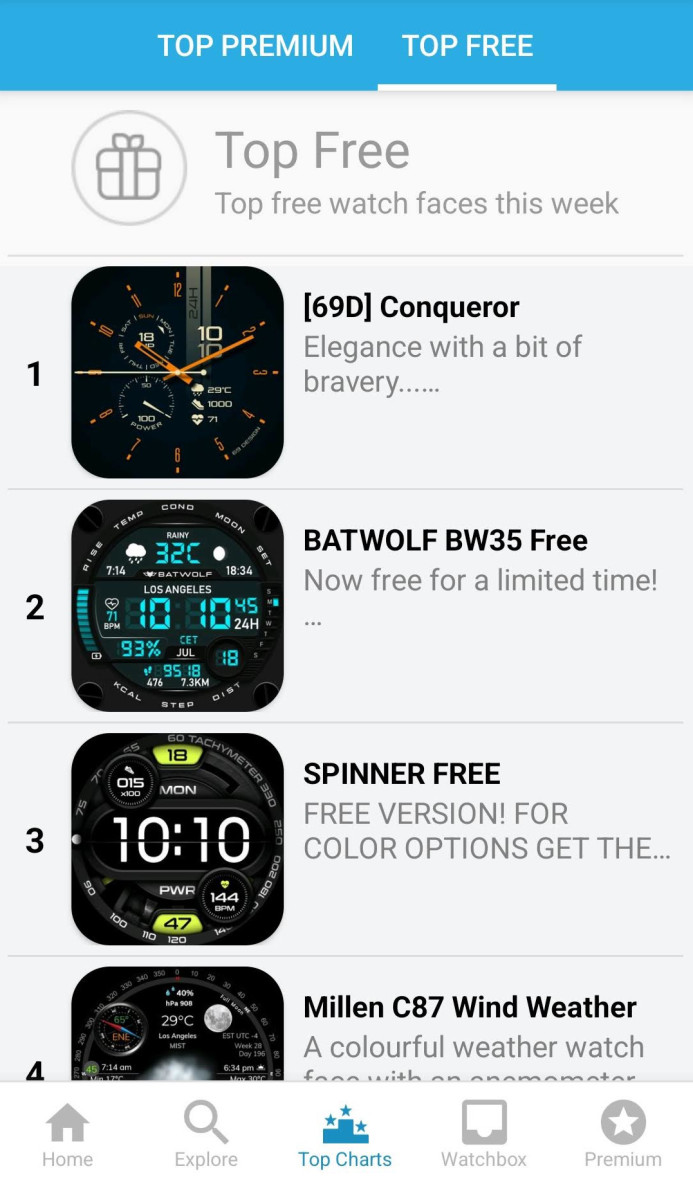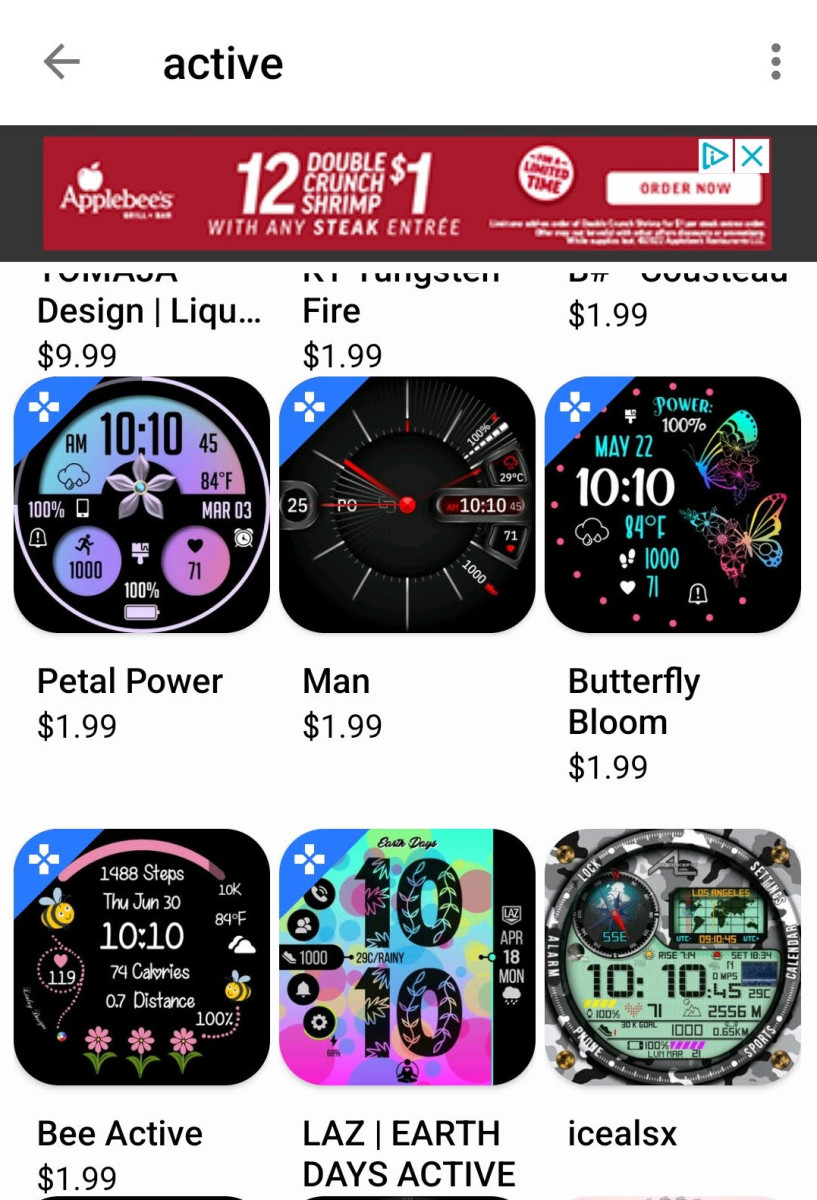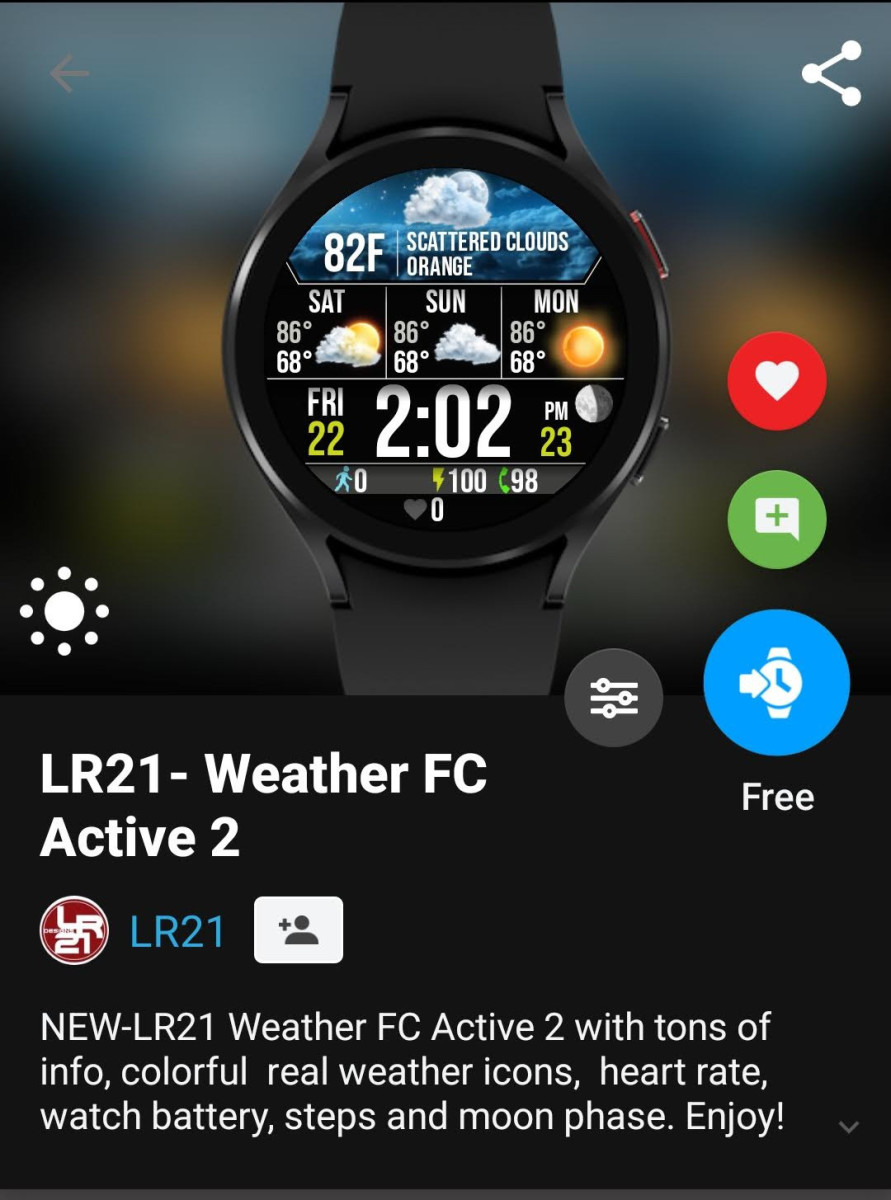Get more watches faces on my old Samsung Galaxy Active watch took me to the Samsung Store, which had an almost overwhelming number of watch faces—both free and paid. And it was very easy to use. Luckily, there is a way to get a wide variety of watch face options, including free, for the Samsung Galaxy Watch 4. It requires the installation of a free app called Facer. This is the process of installing Facer on your watch and phone. Both are required.
Step 1
On your watch, swipe up from the bottom to open your installed apps and choose the Google Play Store.
Step 2
Scroll down until you find Essential watch apps. Click on it and search for an app called Facer. If you can’t find it, look for other watch-related options until you find it. Click on Facer to run the installer, then click Open. This should open the Facer app on your watch. And it should also automatically open the Google Play Store listing for the Facer app on your phone.
Step 3
Now that Facer is open on your watch, scroll down to My Faces.
Step 4
Select the Facer Starter Face, which should be the first option. It has the Facer logo on it. Click to install. Once it is installed, scroll through your installed watch faces and set it as your watch face.
Step 5
In your phone, the Google Play Store should already be open with the listing for the Facer app. If not, open the Google Play Store app and search for Facer. Install the Facer app. Next, open the Facer app on your phone. It should automatically detect your watch. Click Next. You will be asked to choose three watch faces for recommendation purposes. Choose any three that you like.
Free Watch Faces
Use your phone to search for watch faces on the Facer app.
Scroll to the bottom of the app, then select Top Charts. Choose either Top Premium or Top Free at the app’s top. Top Free lists the top 50 free watch faces.
Search for Watch Faces
You can also search for watch faces. For example, if you want a watch face focused on fitness with data such as steps, heart rate, and calories burned, you can use a search term like active or fitness. The results will include both paid and free options. There isn’t any way to filter for free watches only. Paid watches have a price while free watches don’t, so it’s easy to tell them apart.
Installing a Watch Face
Troubleshooting
If data like steps, heart rate, and calories burned remain at zero on your new Facer watch face, restart your watch. When I first installed Facer, my steps and calories were listed as 0. When I restarted the watch, everything worked fine. I only had to do this once after installing the app, not each time I apply a new watch face. This content is accurate and true to the best of the author’s knowledge and is not meant to substitute for formal and individualized advice from a qualified professional. © 2022 LT Wright