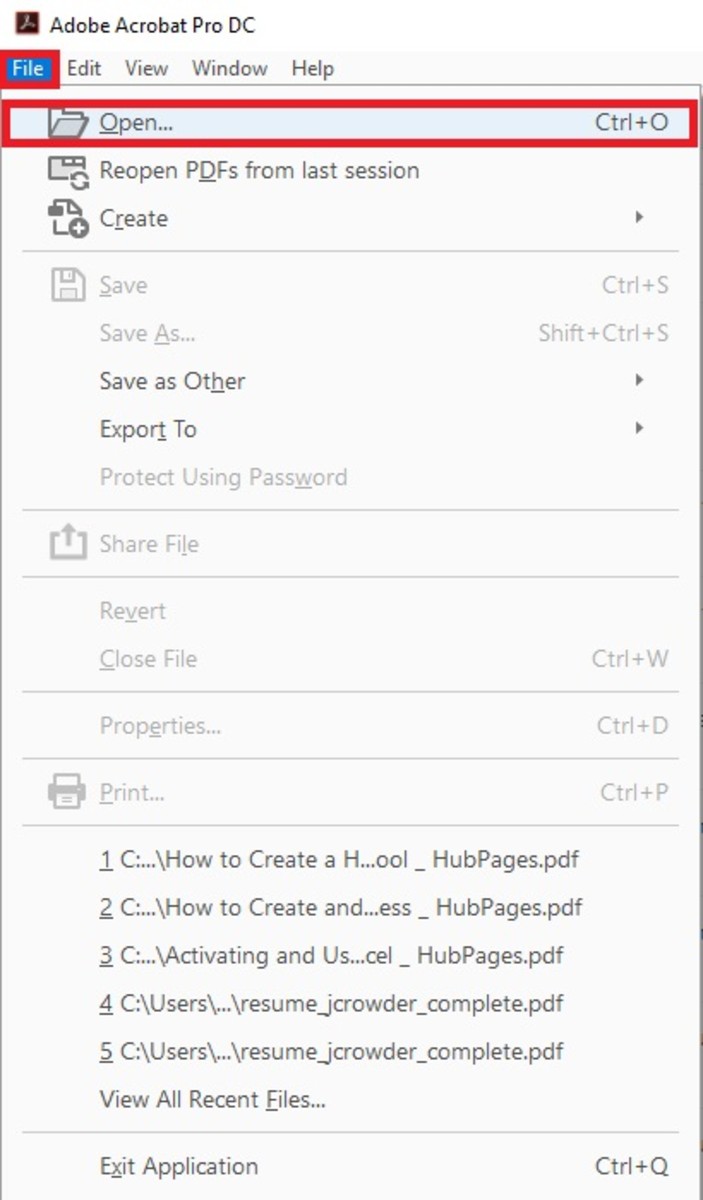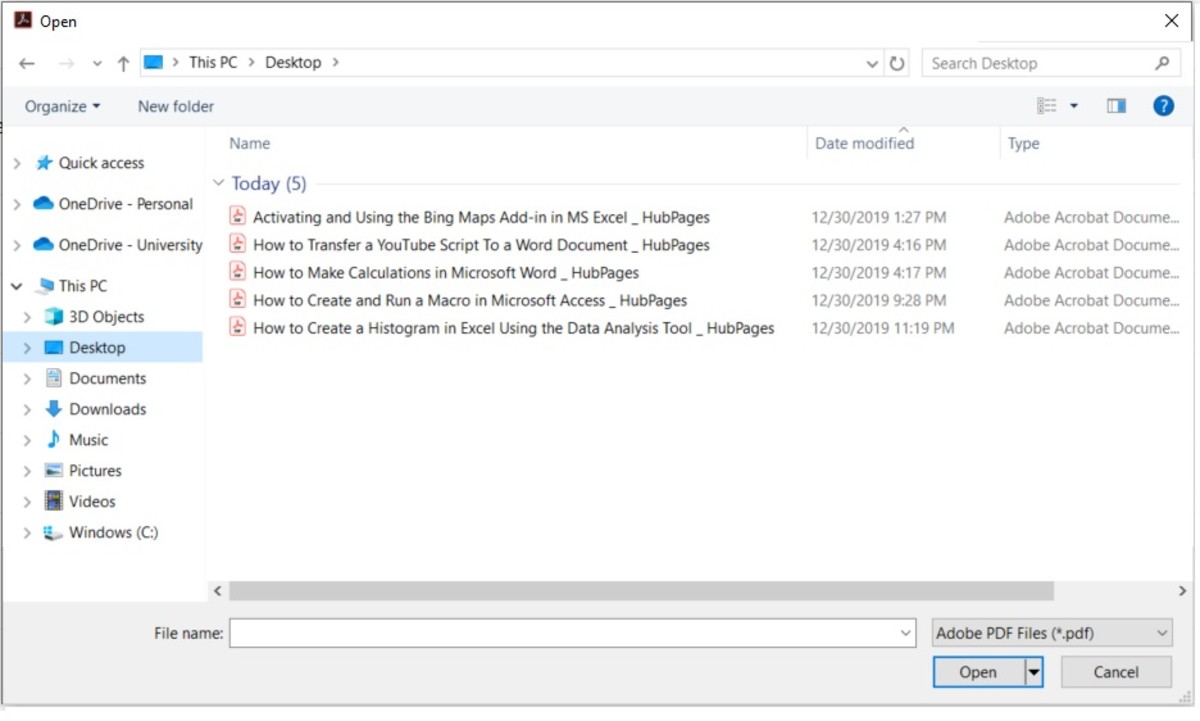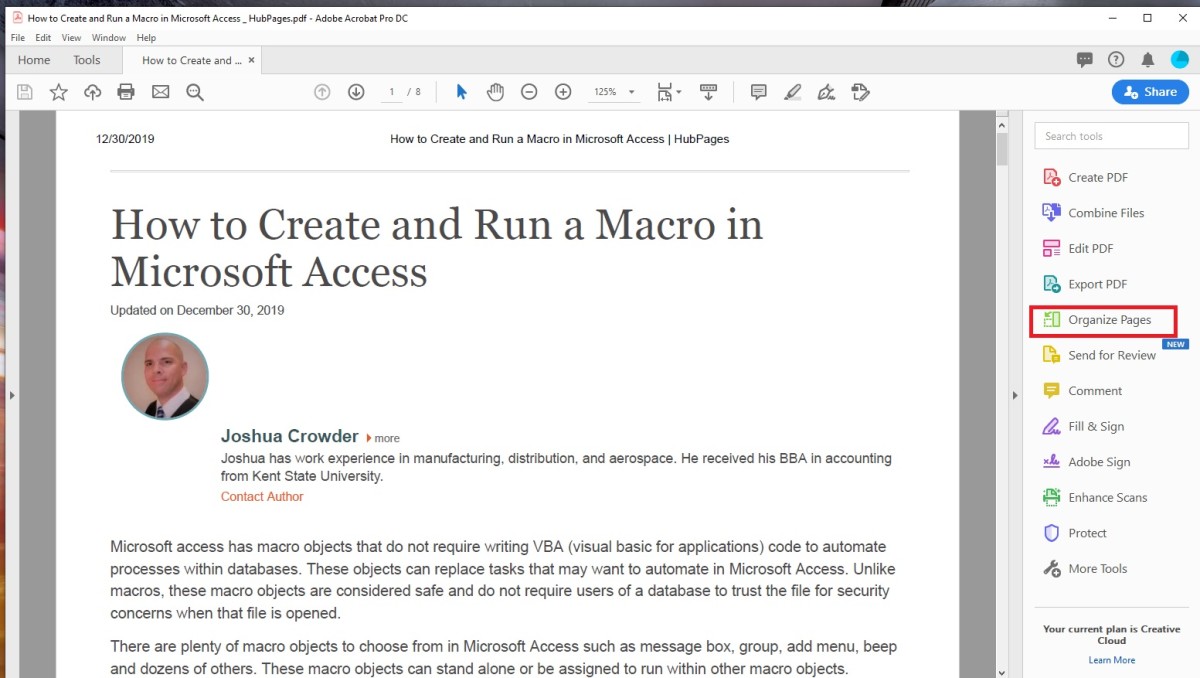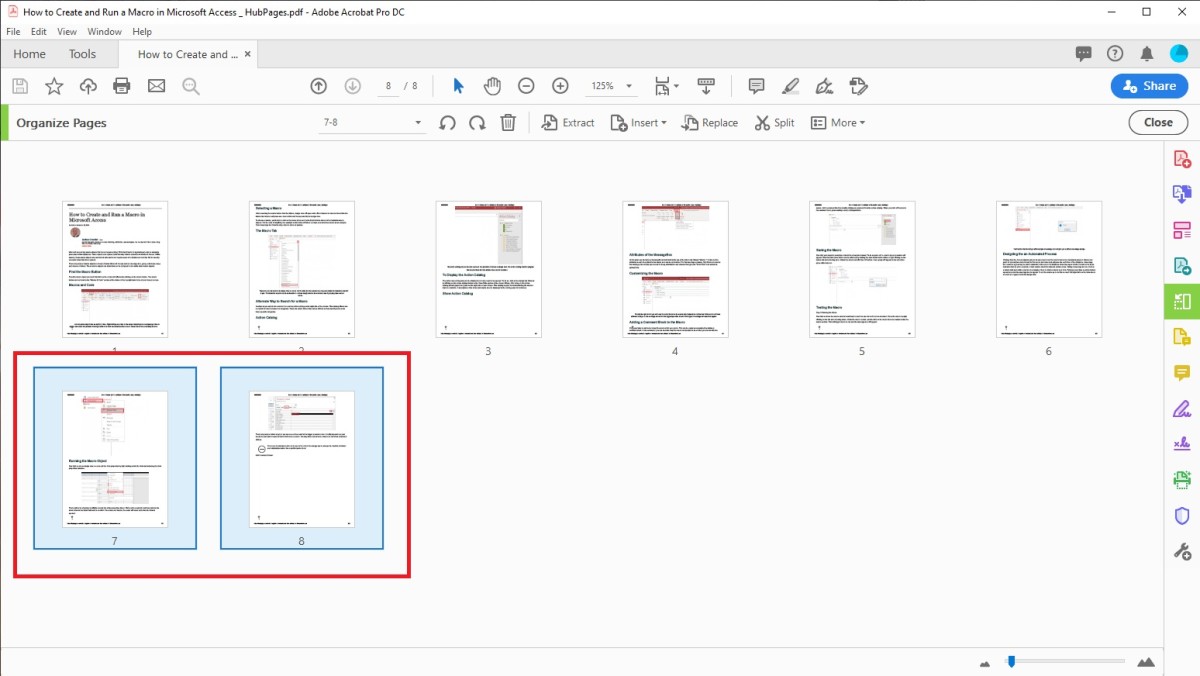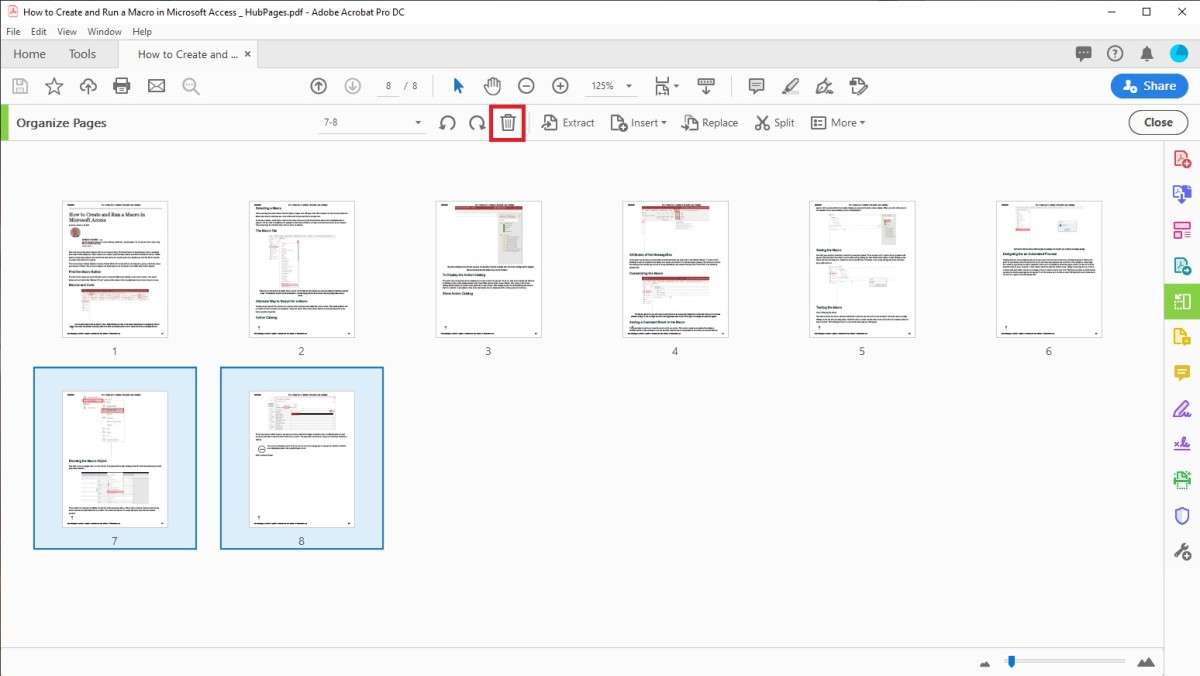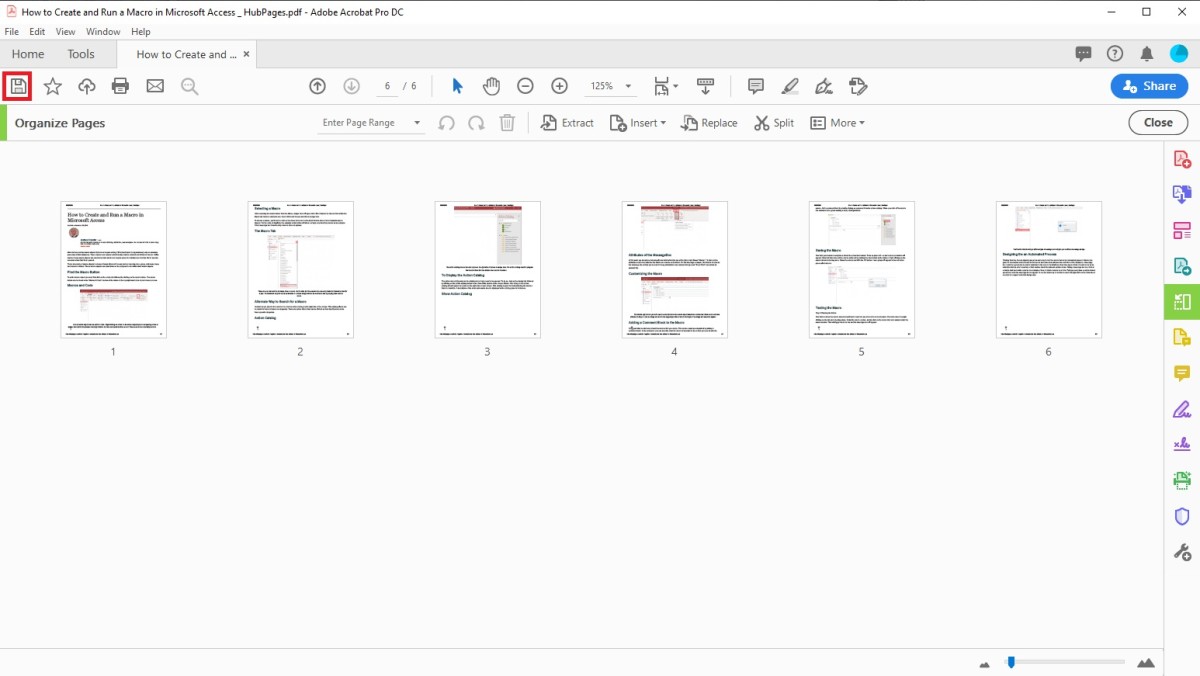Pexels The difference between these solutions is visibility. To visually inspect the pages before deleting them, you would want to use the method completed from the tools section. This way requires only 5 easy steps when working in Adobe Acrobat Pro DC. These steps for deleting pages from the tool section are described in detail throughout the remainder of this text.
Step 1: Start the Program and Click File
- First, open the Adobe Acrobat Pro DC application. Next, open your file by navigating to the file menu and selecting open.
Open File
Step 2: Choose the File to Edit
- Select the path for the file that you wish to edit, followed by clicking on the open button.
Step 3: Organize Pages Option
- Click the organize pages button in the tools pane on the right side of the page.
Organize Pages Option
Step 4: Page Selection
- Select the pages that you want to delete by dragging your cursor around those pages.
Select Pages
Step 5: Delete
- Click on the delete pages button located in the organize pages toolbar.
Step 6: Save
- Save the file with the save button on the toolbar. This content is accurate and true to the best of the author’s knowledge and is not meant to substitute for formal and individualized advice from a qualified professional. © 2019 Joshua Crowder