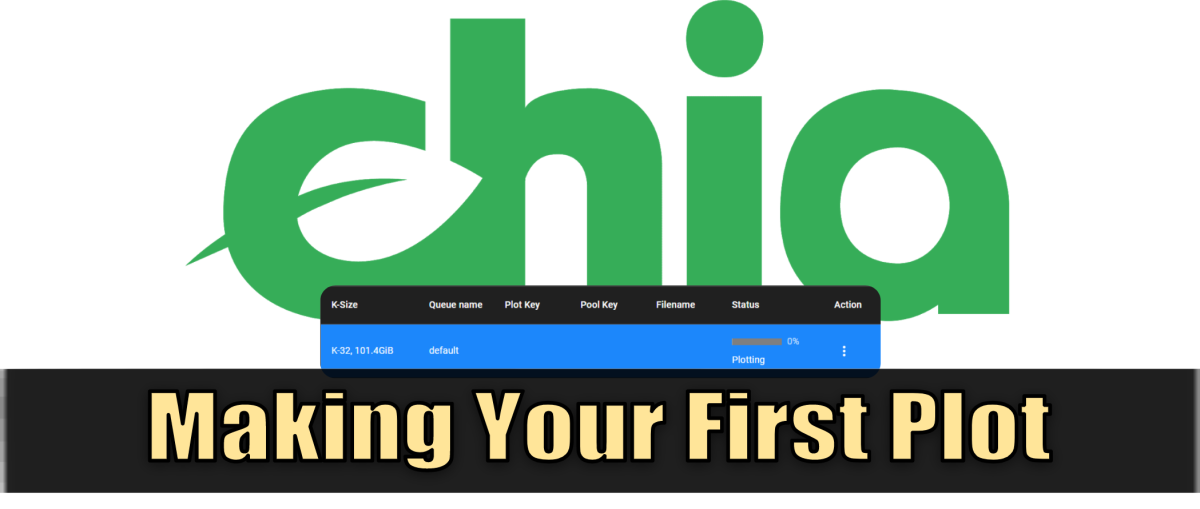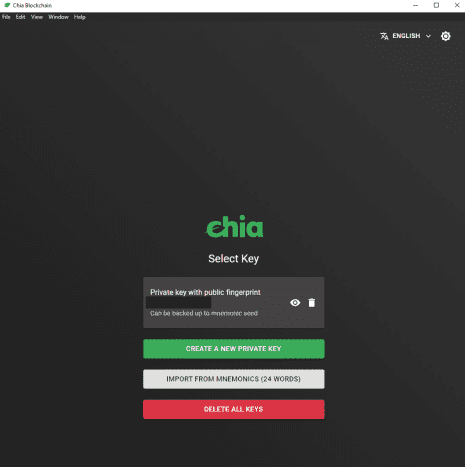This model is an answer to the complaint that Bitcoin and other cryptocurrencies burn up way too much energy, and this new model is much greener. Instead of throwing computational power in the mining process, Chia instead allows for a much lower energy requirement by “farming” plots of space stored on a hard drive. However, in order to farm those plots, they first must be generated which does require power mainly coming from processor and hard drive usage. This creates a short-term use of power that leads to a long-term farming process that hardly uses anyway. That initial process is called “plotting” and is what you need to do if you want to try to earn some Chia coins.
Finding the Right Software for Chia
The Chia software is available on most operating systems, but for the typical user, I’ll cover the experience in Windows. Furthermore, you can use the Chia GUI or CLI (command line) to operate the program, and I will focus on the GUI as the easier means to learn how this whole thing works. It is recommended that as you learn more and if you pursue this more seriously that you learn to use the CLI at the minimum, and learn to use the CLI on Ubuntu (a Linux-based OS) as the recommended means to maximize your efficiency.
To Get Started Farming Chia, Simply:
Using Chia for the First Time
After installing, run Chia for the first time and you’ll land on a screen to generate a new wallet or import mnemonics. You’ll be generating a new wallet key which is very quick and easy. Keep your mnemonics stored in your “cold” storage, like a hard drive.
Keep Your Mnemonics Safe
However, it is very important to keep a record of your mnemonics somewhere very safe! This list of words will give someone full access to your wallet should they get them. Keep them secret, keep them safe. I recommend keeping this list in cold storage (like a USB drive), not actively on any of your plotting or farming machines.
Navigating in Chia Software
As soon as you get into the software itself, you’ll see a few sections on the left navigation bar, listed below. You’ll mostly be looking at the Plots tab to manage your progress while plotting.
- Full Node This lets you see your status with the blockchain. As this is your first time using it, it will be “Syncing” and downloading the blockchain. This may take a while.
- Wallets This lets you see your wallet addresses and make transactions.
- Plots This is the section for generating plots and viewing a list of your already generated plots. We’ll cover this next.
- Farm Here is where you can view your basic farming information and network information. The key pieces of information are your total block rewards, plot count, and estimated time to win. It’s basically a snapshot of your farming capabilities.
- Keys This will bring you back to that starting screen where you can choose a new key to use or import via mnemonics.
Generating Your First Chia Plots
Given the sometimes overwhelming nature of mining cryptocurrency, the Chia team deserves a lot of credit for making many things actually quite simple. Generating plots efficiently has some depth and complication to it, but just getting started and making some plots is actually very straightforward. Plotting cannot be paused. You’ll have to select a few options to begin your plot:
1. Plot size
Do NOT use 600MiB k=25, they will not generate rewards. The standard is to stick to k=32 or roughly 100gb plots. Bigger plots do not hurt or harm you otherwise.
2. Plot count
You can select a number and if you plot in parallel it will start them all. If you add to the queue it will do them sequentially but only within the same queue name which is identified in the advanced options. Furthermore, you can also define ram usage, threads, buckets, and bitfield plotting. I recommend leaving these at default until you know more about what you’re doing. There are optimizations to be had there but nothing to worry about too much right away. If you are on a very powerful computer, you can try throwing up to 6750 MiB of ram or more threads at the plot however.
3. Select Temporary Directory
Select a temporary directory which should be your fastest drive like an M.2 NVMe drive. A Samsung 970 Evo Plus is quite common due to it’s great sustained speeds, but also may last for fewer total writes than other SSDs (A rating referred to as “TBW” or terabytes written). Another option is the Sabrent Rocket which has worse sustained speeds than the Samsung but is expected to last much longer.
4. Select Permanent Directory
Select a final directory which should be your slow speed high storage drive such as an internal or external HDD. Farming plots requires minimal resources so capacity is really your only major concern. The highest capacity (16-18TB) has many advantages. However, the general sweet spot many people lean towards is 8-12TB where the price per TB is good but the pure amount of drives you have to manage isn’t as crazy as dozens of 1-2TB drives.
5. Create Your Plot
Create plot! Easy as pie. You should expect between 6 and 24 hours to generate a plot depending on your hardware. A system that does not face any major bottlenecks and has an M.2 NVMe drive should easily complete a plot in 6-9 hours, whereas plotting on a standard HDD may take 24 hours. In some extreme cases it can take longer, even up to 72 hours, if you’re plotting on a fairly low end machine. For example, a raspberry pi with 8GB of ram using an HDD will take roughly 72 hours to complete a plot.
Remember: Plotting Cannot Be Paused
An important note to add is that plotting cannot be paused (as of version 1.1.4) so if you need to restart you’ll not only have to give up progress on that plot, you’ll also have to delete the already generated temporary files from the temp folder directly. After you get the hang of this part, you’ll need to learn how to optimize plotting versus what hardware you have. My other guide covers this in a bit more detail.
Basic Troubleshooting Tips
As you use the software more, you’ll inevitably find yourself dealing with a few problems or at least some questions. There are often little quirks in the software where something may not work right but be unclear about what the problem is. Many of these problems can be very simple to solve but not necessarily obvious. Below I’ve compiled some basic answers to common problems.
1. Unable to Sync
If you aren’t “Synced,” you aren’t farming. Being stuck on “Not Syncing” or “Syncing” is not an uncommon problem. Some mitigations here are:
Restart the program Restart your computer Delete C:\Users\YOURUSERNAME.chia\mainnet\db\peer_table_node.sqliteThis file is minor and is simply re-generated, but it fixes many situations where a client is stuck
However, it’s also not uncommon for you to be temporarily stuck on “Not Syncing” for just a few minutes. If it goes beyond this, odds are something is actually wrong and a simple restart is a good place to start. Otherwise, “Syncing” can take a long time as you have to download a lot. You can view your progress on this in the Chia GUI. On the positive side, you can plot even if you aren’t fully synced, in fact you can plot even if you are offline. Plotting doesn’t require you to be connected to the blockchain or the internet so you can plot offline. However, in order to farm you need to be connected and fully synced so it’s obviously unwise to stay unsynced for a meaningful amount of time.
2. Plots Are Stuck at X%
The plotting percentage in the GUI does not reflect the percentage of time completion. At this point does anyone expect anything different? You’ll see different movements at different times as different stages require more or fewer resources. A common point to see is the plotting getting stuck at 31% as phase 1 completes. It’s normal for it to be at 31% for a meaningful period of time, your plotting isn’t necessarily broken. Similarly, when at 100% plots must transfer to the final directory. This can easily take 15-20 minutes for a transfer of a k32 plot to a typical HDD. However, plots on occasion may fail to transfer to the final directory and get stuck at 100% but actually finish. The final step of the plotting process after transferring to the final directory is to rename the plot file from a temp file to a plot file. Sometimes this stage can fail and you may think you’ve lost the entire plot. However, you may find a completely finished plot ready to farm that just needs to be renamed to a .plot file from a .tmp file.
3. I Have Lots of Plots but No Rewards, Is It Working?
Many people ask “are my plots even working?” And truly there are circumstances where they may not be and you don’t have great visibility as to why. A great sanity check is to view your “Plots Passed Filter” in the Farm section of the GUI. There should be about a 1/512 chance for a plot to pass a filter, so you should be seeing plots do so on occasion, but obviously not often. If you have 50 plots you’ll be seeing a lot of 0/50 plots passed the filter. But it shouldn’t always be 0! If you’re never seeing any pass something else could be wrong. One important point where farming may not work properly is when using multiple computers. If you plan to plot and farm on multiple computers, you’ll have some extra research to do. At the minimum, you’ll need to disable UPnP, and at the maximum use the CLI to run only the appropriate services on each machine. It gets more complicated than just running the GUI. In the short term, you can disable UPnP found in the config file at “C:\Users\YOURUSERNAME.chia\mainnet\config\config.yaml” on all but 1 machine you have running Chia. Better yet, disable UPnP in your router settings. Beyond this, you’ll have to do some extra research on using the CLI.
Welcome to the Wonderful World of Chia!
It’s quite easy to get started with the whole process, but it can be quite complicated the further you go down the rabbit hole depending on how much effort you want to put into efficiently plotting or scaling up to a larger farm. My recommendation and how I personally got started was to pick up a new M.2 NVMe drive and a high capacity external HDD and just start plotting! From there, you can optimize and decide if you want a dedicated plotting machine running Linux more efficiently. Or maybe download packages to run in the CLI that optimize plot management. Or none of that more complicated stuff and just plot on a few external hard drives. This article is accurate and true to the best of the author’s knowledge. Content is for informational or entertainment purposes only and does not substitute for personal counsel or professional advice in business, financial, legal, or technical matters.