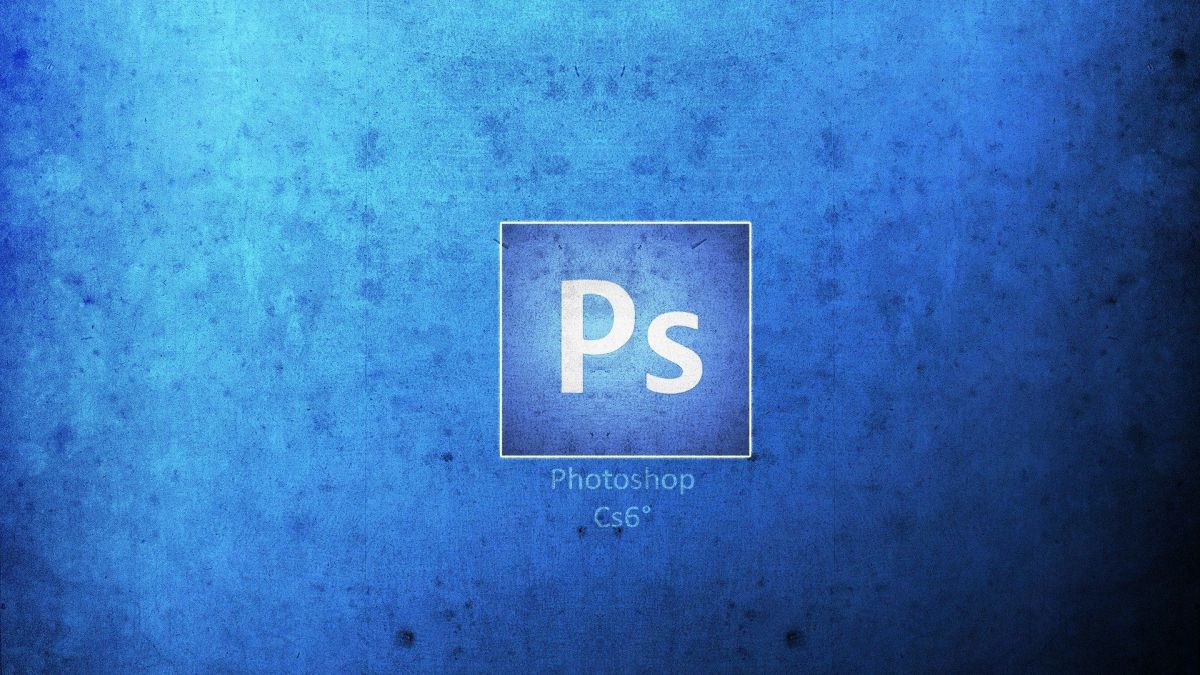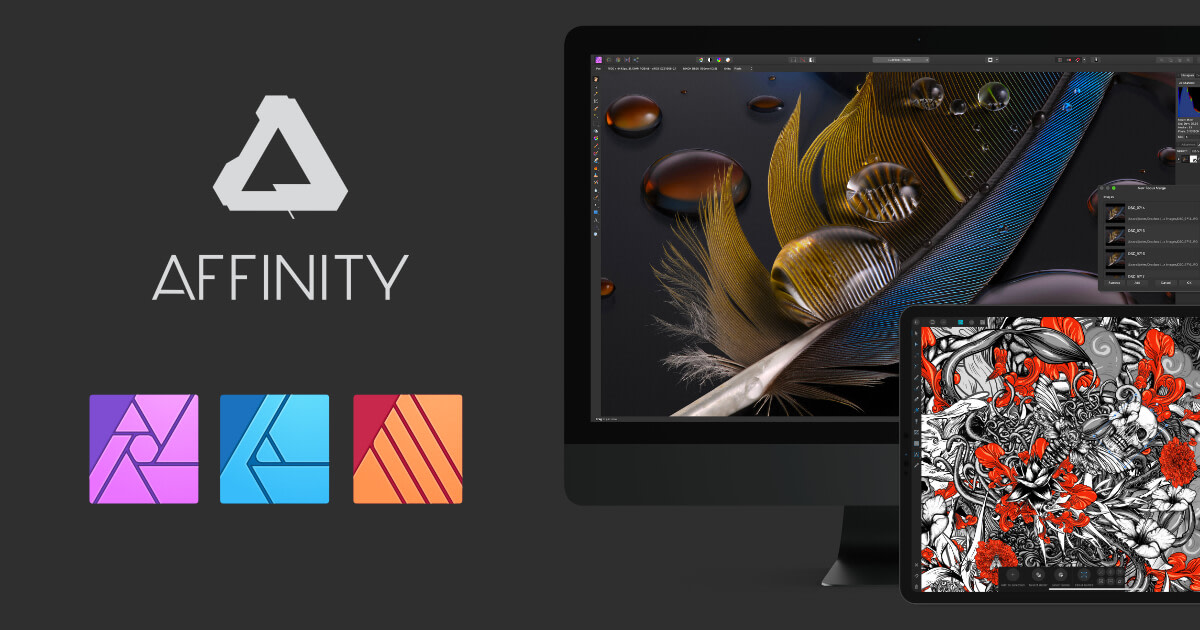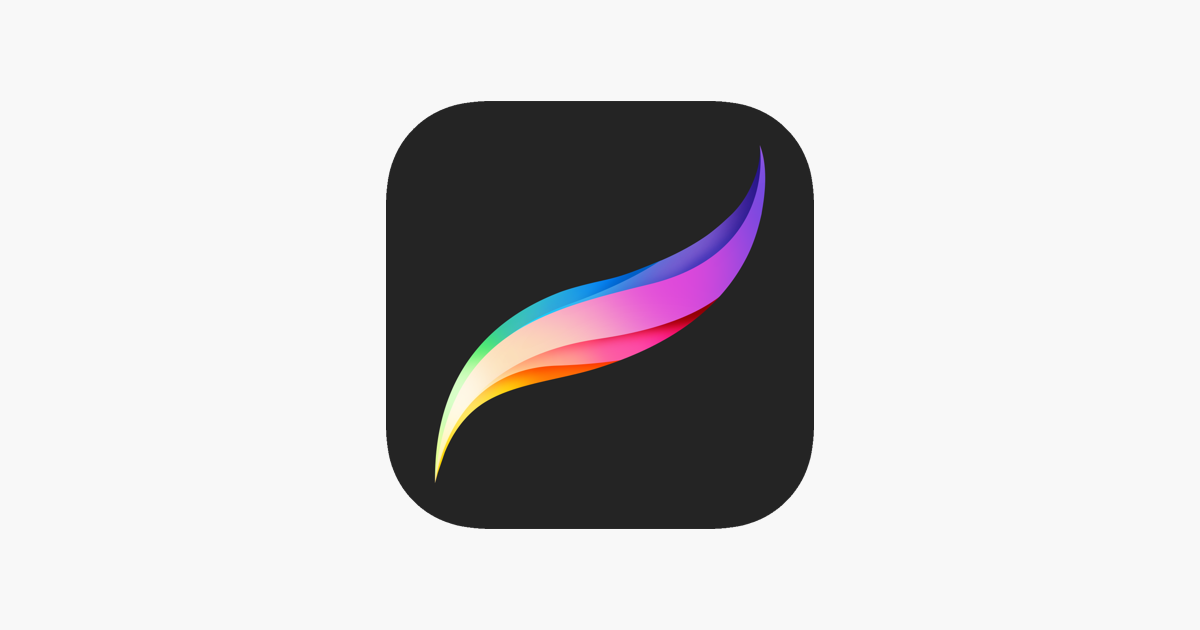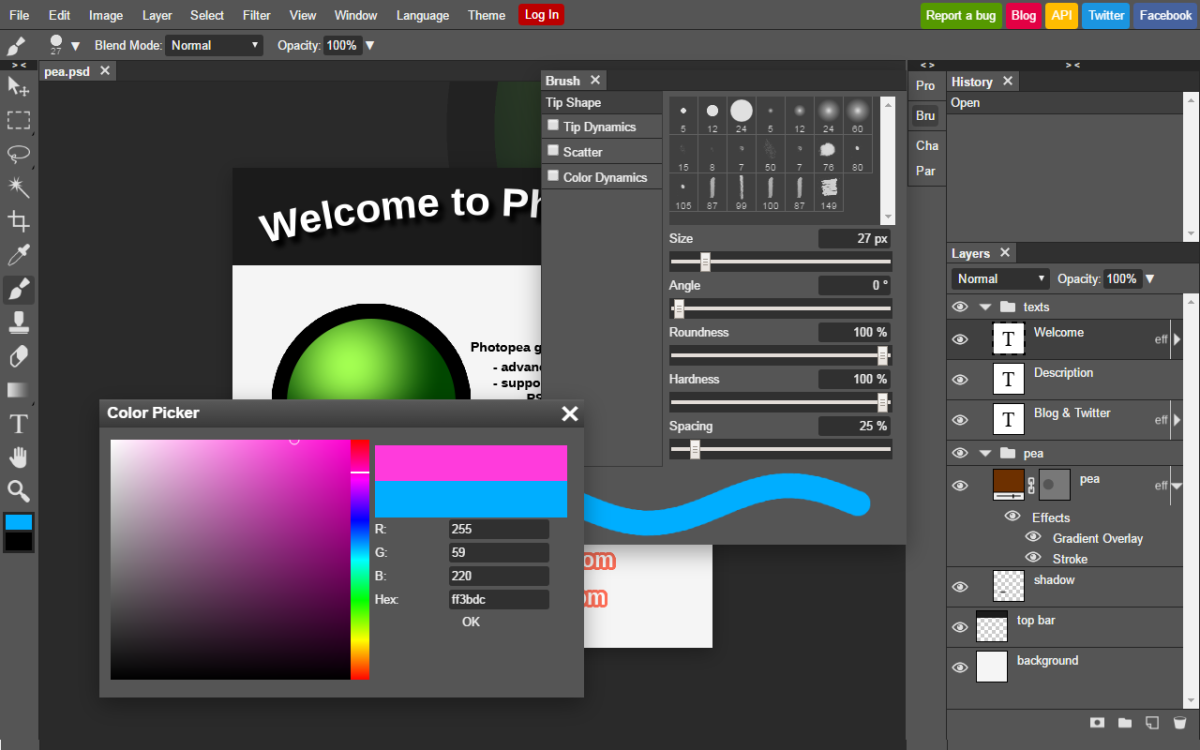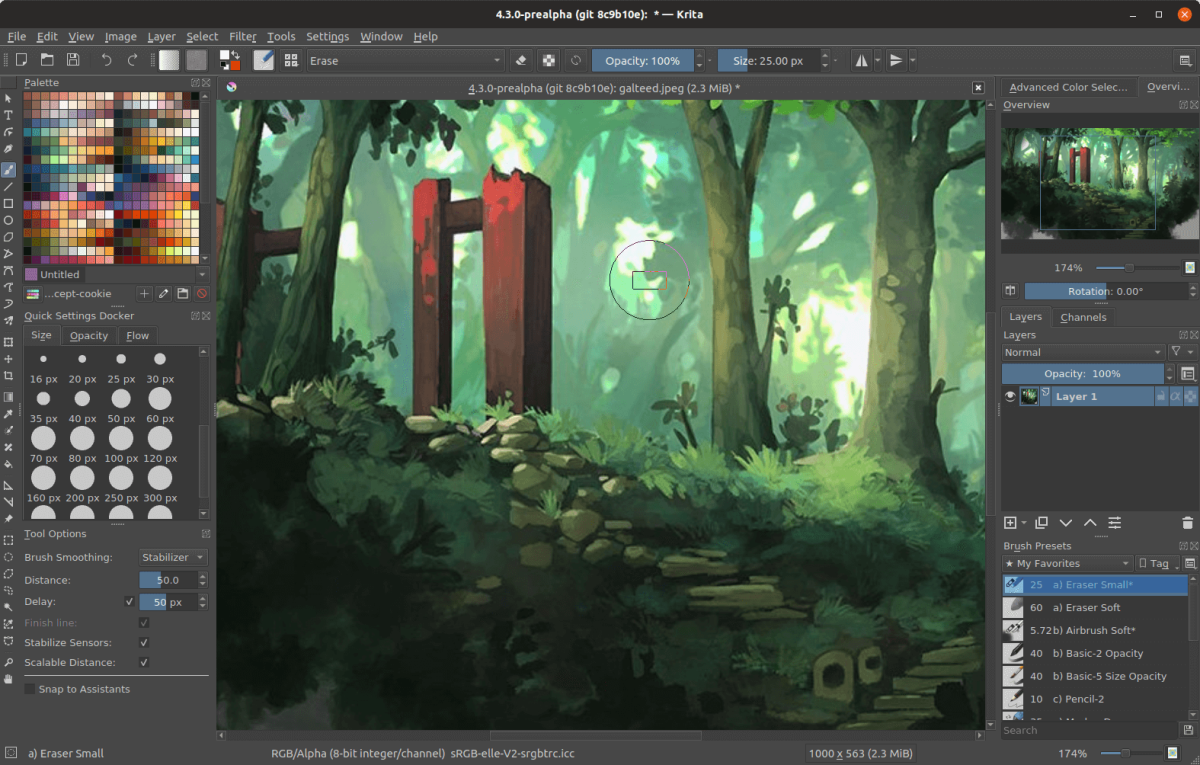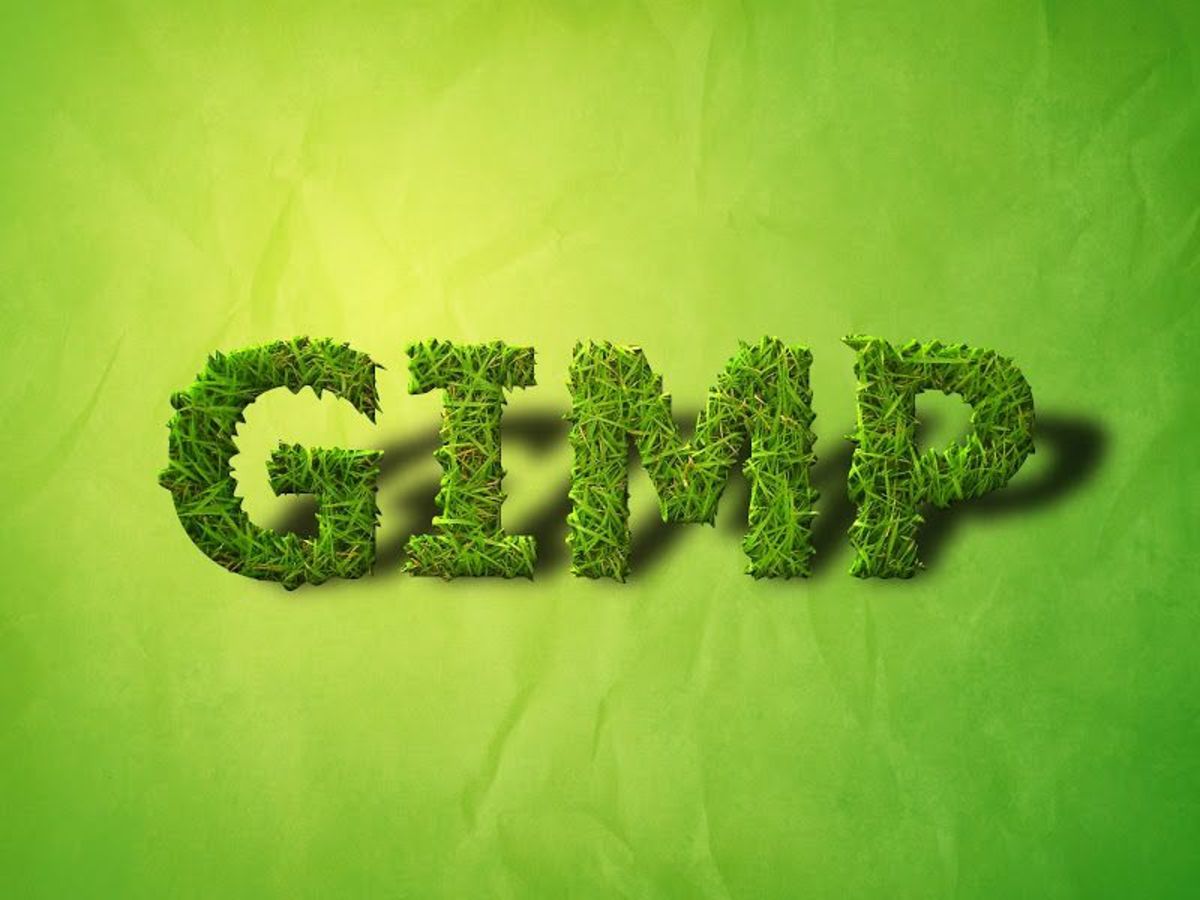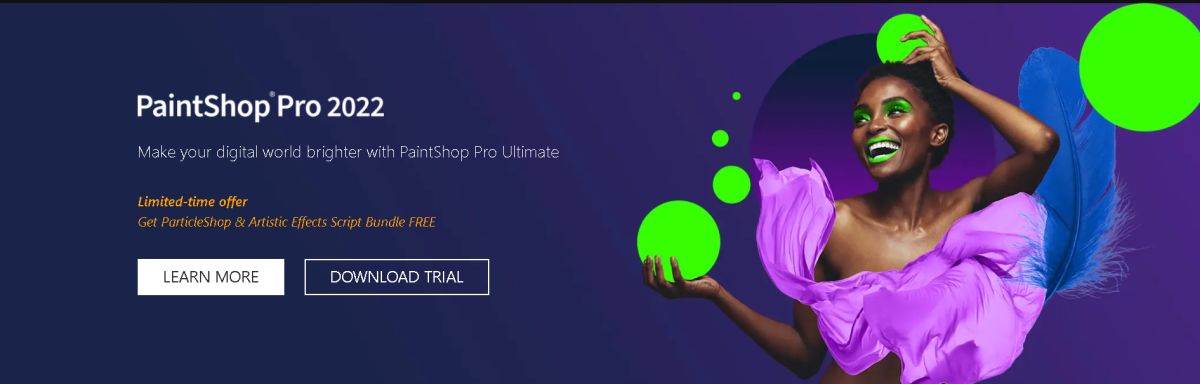For the most ardent Adobe Photoshop users, the tool gives you complete control over all works, including the ability to manipulate images at the pixel or layers level. That most people now consider Adobe Photoshop to be the industry standard is not surprising, as no other product has the sheer number or variability of essential features that Adobe Photoshop does.
Adobe Photoshop Alternatives
However, for all its expansive premium features and tools, Adobe Photoshop remains restrictively pricey for most people to afford the premium version. Unfortunately, this version has the best features and tools, meaning its expensive pricing has forced lots of users to seek alternative products. In this article, I will evaluate the best Adobe Photoshop alternatives worth spending your money on.
1. Affinity Photo
Affinity Photo is an excellent alternative photo editing software to Adobe Photoshop. In fact, it is considered the go-to image editor for some professional photographers, with most beginners canceling their Adobe subscription in exchange for Affinity Photo. Besides a rich collection of quality features, Affinity Photo is an easier-to-learn software compared to Adobe Photoshop, despite its very steep learning curve for beginners. Users have access to all of the features and tools needed to edit photos professionally, including layers, layer masks, filters, and even adjust layers among others. Affinity Photo is available for Windows, Mac, and iPad devices. The software can be used to edit, manipulate, and adjust photos through both RAW editing as well as creating panoramas, HDR photography, and even astrophotography stacking. Unlike some photo editors, all edits made by Affinity Photo are non-destructive on the original images. Thus, photo filters, effects, and other changes can be applied live such that the changes are visible right away without affecting the photo.
Affinity Photo Pros
Affordable prices and a free trial Layer-based editing Supports raw images as well as raster and vector images. Several features like Photoshop StudioLink with Affinity Publisher Astrophotography Stacking function
Affinity Photo Cons
No file management system No custom workspaces Slow with very large files Not an easy program to learn for beginners
2. Procreate
Procreate is not your typical Photoshop alternative. The iOS-only app is more of a digital art studio than a mere photo editing program and places a larger focus on recreating real painting techniques and textures digitally. It is fast becoming one of the most popular and flexible apps for digital painting, using easy-to-use menus, many unique tools, and a deep selection of brushes to ensure great painting, comic art, and now, 3D-painting quality. The biggest Procreate advantage, however, is in the extensive suite of painting tools available to users. The app enjoys a premium-grade performance and top-tier appearance. It continues to add essential tools that improve users’ work quality and productivity and helps them explore more styles. Procreate has enabled painters to swap their physical tools for an iPad and Apple Pencil, ditching the likes of watercolor, oils, acrylics, or even pencil sketching for a much more fulfilling digital art experience. It is a shame, therefore, that this experience is only available on iOS devices, but the introductory $10 price makes Procreate the dream app for every aspiring digital artist.
Procreate Pros
Free to current users Easy to use 3D painting tools Wide range of tools Suits both beginners and professionals
Procreate Cons
Only available for iPad Two different apps for iPhone and iPad use No automatic cloud backup Too many tools can overwhelm beginners
3. Photopea
Photopea is an excellent program for editing photos, combining basic and advanced tools to great effect. In fact, Photopea is one of the closest alternatives to the original versions of Photoshop and best suited for small editing jobs such as designing easy facebook ads, online banners, and more. Photopea image editing makes use of different layers, a selection of tools, and background removers to produce image alterations of the highest quality. The Photopea free plan makes the program accessible for users willing to put up with non-intrusive ads. However, the paid plan will cost you $9 per month to eliminate all advertising. The web-based image editor can be used for loading, editing, and exporting a variety of image file formats, including Adobe Photoshop (PSD), GIMP (XCF), and Sketch App files. The software does not need any plug-ins to extend functionality, as the majority of features and tools are natively included in its two plans. Unlike most Adobe Photoshop alternatives, Photopea is neither a cloud service nor a mobile application. Instead, users install the Photopea browser extension and edit image files for free from within their favorite web browsers. This means users do not even need to sign up for an account, making Photopea’s image editing services available to almost anyone interested in image editing software.
Photopea Pros
Can export in PSD format Doesn’t require a browser plug-in Fast loading Drag and drop support Responsive to feedback Same basic shortcuts as in Photoshop
Photopea Cons
May not open other photo formats Additional features are available in the premium account Some powerful picture editing tools may be missing It takes time to get used to the interface
4. ArtRage
ArtRage is one of the best and most reliable Adobe Photoshop alternatives for high-quality photo editing and manipulation. It is certainly a decent upgrade on earlier alternatives such as Microsoft Paint, as ArtRage combines a wide range of top-tier tools with sleek performance. For instance, the paint tube function does such a great job that ArtRag’s comparatively limited brush control and airbrush capability are no major issues. Similarly, ArtRage users enjoy simple-to-use layering and tracing functions like Adobe Photoshop’s, while you can create visibly pleasing artwork in a shorter time period. In many ways, the functional complexity of ArtRage mimics traditional media painting and drawing, where real-world paint meets different brushes and canvas textures. Except with a more refined process to it and all tools accessible in a single bundle, such as the enthusiast art package in the newest version. For example, the docking mode is a non-traditional interface modified as an art easel that lets users view and select available tools and colors with ease. Combined with the ambient design in ArtRage 5, however, the program is the perfect blend of artistry and technology that relies on the many premium tools to produce breathtaking photo edits.
ArtRage Pros
Flexible, convenient for artists Easy to monitor paint wetness and depth Powerful photo editing tools Supports interface customization Enhanced layer effects Brush designer extends creative choices
ArtRage Cons
Awkward on-screen brush resizing options Intensive brush design tools occasionally mar the performance
5. Krita
Krita is another open-source digital art painting software for individuals and businesses looking for tools to create and share professional-quality paintings, sketches, or image alterations from a centralized platform. With Krita, digital artists use the workspace feature to manage any functional panels they need to customize the layout of an image according to requirements. Similar to Procreate, Krita is a different kind of Adobe Photoshop alternative unlike what the market is used to. It allows either individual or group photographers, editors, and digital artists to use pre-built brush presets in creating digital paintings, pixel arts, and add 3D texturing in images. By its simplicity of use, Krita supports both beginner and professional digital artists. While experienced, professional digital artists can use the freehand brush tool to customize the appearance of brushes, newbies can easily create quality arts using the many Krita features through the drag-and-mass interface. Besides image alterations and digital arts, professional artists can also use Krita to create comic panels using select bubble templates from the vector library. Further, the Krita illustration program is especially suited to making paintings, oil-inspired work, concept arts, and comics among others. Unfortunately, Krita lacks a dedicated customer support team to address user concerns. It is also supported on desktops only, effectively locking mobile users out.
Krita Pros
Optimized editing program Modern interface with a great layout OpenGL Enhanced A broad range of brushes Layer support HDR support Open-sourc
Krita Cons
No picture retouching tools Frequent lags after new updates Text tool may seem to be inconvenient
6. GIMP
GIMP is often considered one of the best free photo editing software around. Its offshoot product called Gimpshop has both features and a user interface that mimics Photoshop’s appearance and performance. The similarities do not end here, however. The GIMP interface is highly customizable to one’s preference, much like its usage as an image manipulation software. It also comes with an engaged GIMP community brimming with tons of excellent free plugins and hundreds of support articles to guide new users. All these, for free. In terms of performance, GIMP comes loaded with a huge collection of professional-quality functions for editing, fine-tuning, or otherwise manipulating your images. You can also use GIMP to create your own artwork from the ground up, with such key features as layers, customizable brushes, filters, and even image-enhancement tools all available. Being free for all, GIMP is best-suited for newbie image editors just getting started with their trade. It has enough quality to serve experienced and professional editors as well, however, especially in cases of limited budgetary allocation or a small workload that does not justify buying a Photoshop subscription. The downside, unfortunately, is that GIMP is not as refined as Photoshop. For instance, you won’t find the same layering, typography, or CMYK colorspace issues in Photoshop, with GIMP users severely limited in what they can do with the program’s current layer-based editing capabilities.
GIMP Pros
Free, open-source code Easily expandable usage Many premium-quality features and tools Supports several image file types
GIMP Cons
The interface is a little cluttered No batch image processing Layers and typography features are poor
7. Lightroom
Similarly developed by Adobe, is it really a surprise that Lightroom is a top alternative to Adobe Photoshop? Available in two versions, both Adobe Lightroom CC and Lightroom Classic offer photographers an organized workflow solution and reams of editing features to improve the quality of their work. Lightroom’s catalog-style editing provides photographers and image editors with simple yet powerful workflow solutions for their work. As such, it facilitates the batch importation, editing, organization, and output processing of multiple images from a single window. Lightroom CC is best for consumers and beginner editors, with Lightroom Classic best suited for professional-oriented work. Both plans are feature-rich and produce higher quality work than rival programs, but the Classic version can handle larger workflows compared to Lightroom CC. Besides the restrive subscription-only pricing model, Lightroom’s variety of features is enough for professional photographers and editors to complete their work with ease and contributes to its standing among the best photo editing apps on the market.
Lightroom Pros
Connected mobile apps Fast color corrections using presets Available for desktop, tablet, and mobile Excellent photo management and organization Camera and lens-based corrections Brush and gradient adjustments with color and luminance masking
Lightroom Cons
Requires a subscription RAW image conversion could be more advanced
8. Paintshop Pro
The Corel Paintshop Pro image editing software was specifically designed for beginners with low technical know-how, allowing them to edit, redraw, or otherwise manipulate images easily. However, the program’s extensive features and higher quality than similar products meant professional photographers, designers, and general image editors were happy to use it, with its AI-infused features and tools some of the best in the industry. In many respects, PaintShop Pro is the ultimate Adobe Photoshop alternative. The software has virtually everything that you’ll find in Photoshop, enabling its users to edit their images with ease. On top of that, it’s much more affordable than Adobe Photoshop. Incredibly, Paintshop Pro uses a one-time purchase model that’s long been ditched by most software program developers. This gives it a huge leg-up on Adobe Photoshop and other subscription-based photo editors, especially as Paintshop Pro features are of an equally high-quality level. Paintshop Pro has three distinct workspaces, pro, and ultimate versions, as well as the capability to support RAW, HDR, and 360 cameras. Splitting the actual editing software into photography, essentials, and complete workspaces creates a welcome liner workflow to image editing, making the process simpler for newbie editors and traceable for the professionals. Similarly, the two product versions help users afford a premium product depending on their financial ability, while multiple input formats give editors work options.
PaintShop Pro Pros
Photoshop-like features at a lower price Powerful effects and editing tools Extensive help and tutorials Good assortment of vector drawing tools Automatic noise removal
PaintShop Pro Cons
Inconsistent interface No macOS version Some operations slow
Did I miss out on any other Photoshop alternatives? Let me know in the comments section. © 2022 Rahul Pandey
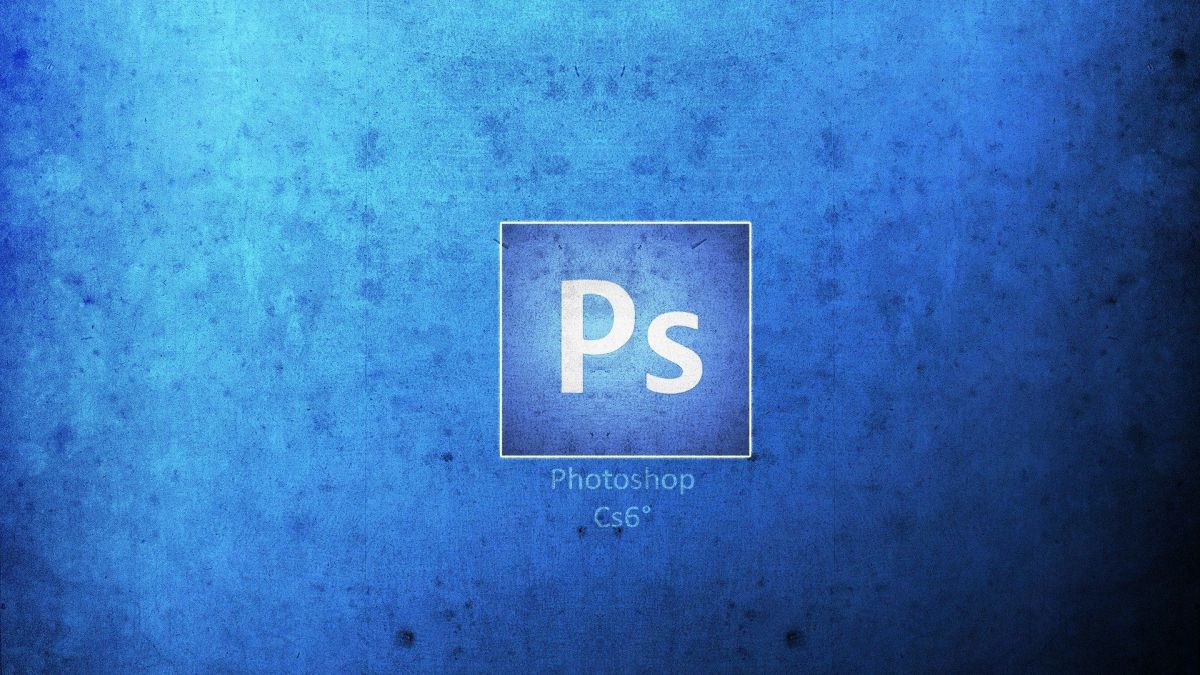
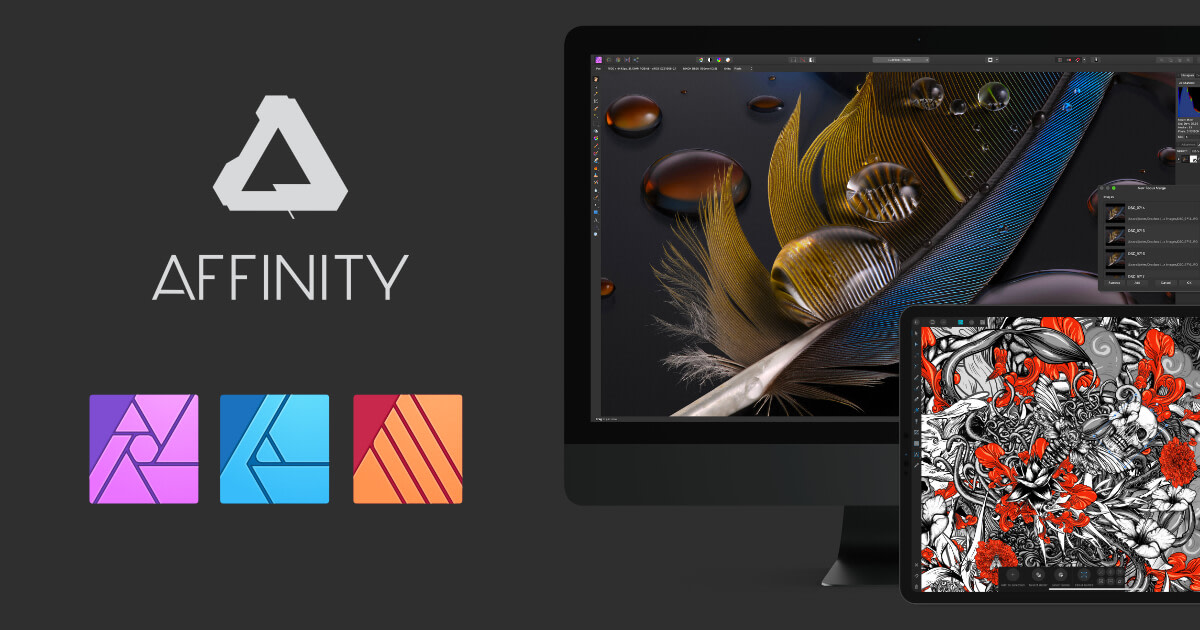
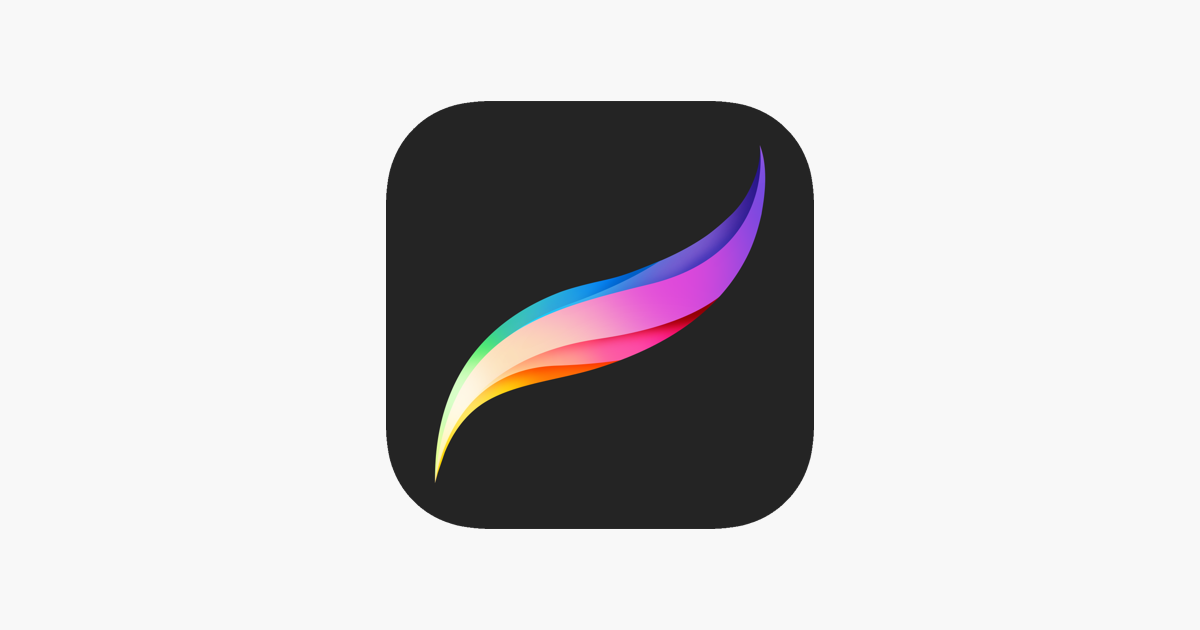
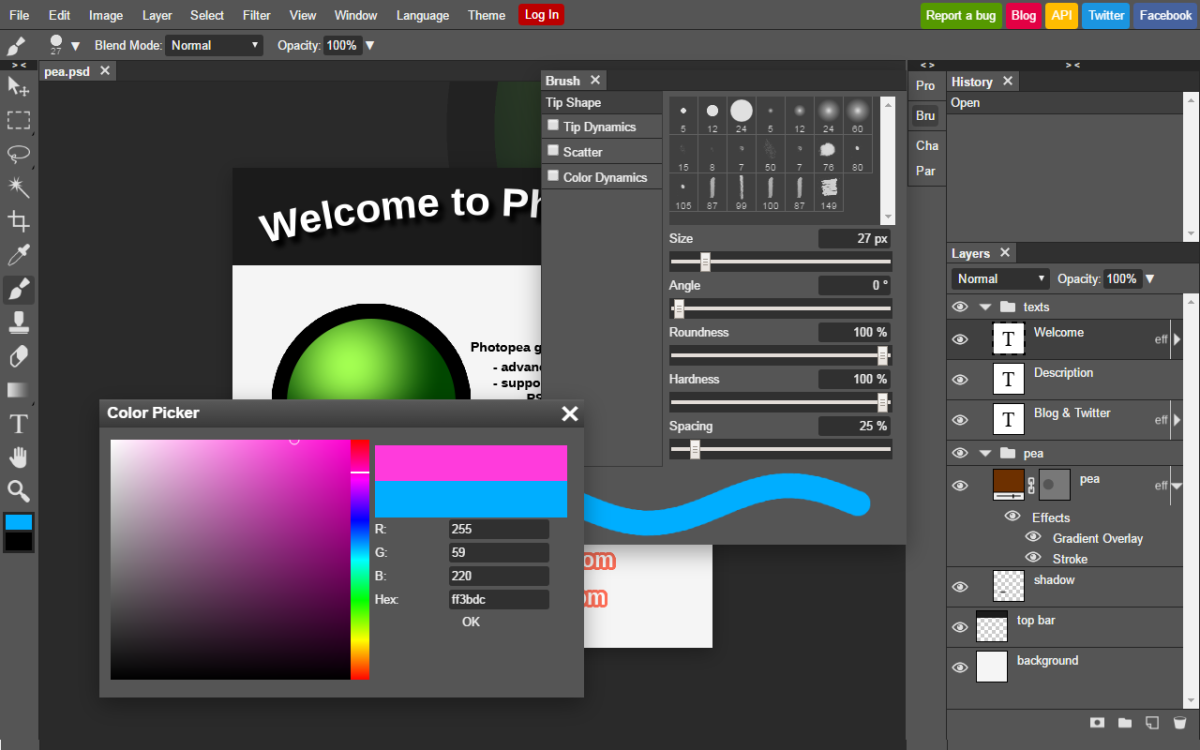

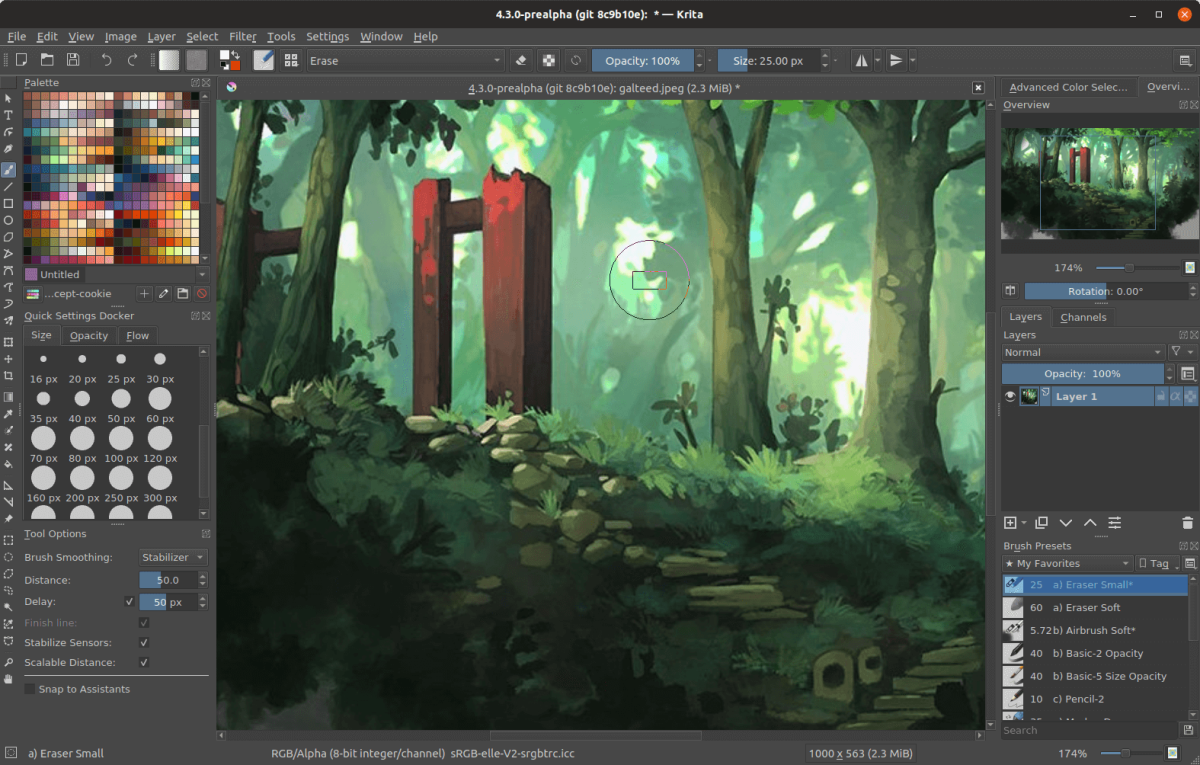
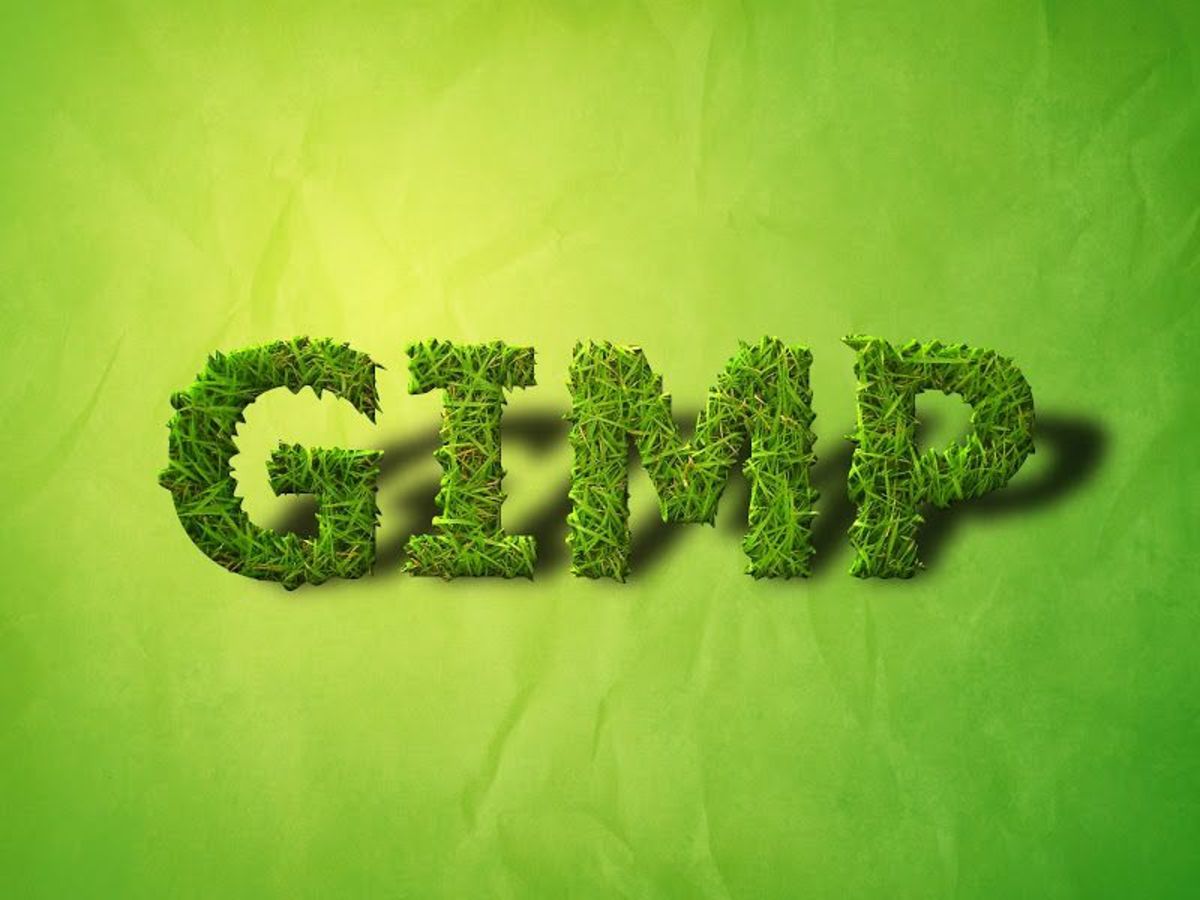

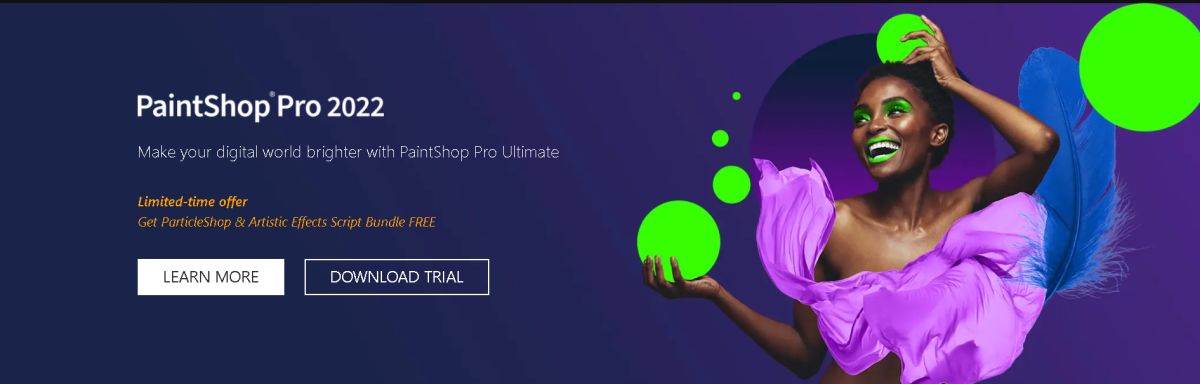
title: “8 Best Adobe Photoshop Alternatives Free And Paid " ShowToc: true date: “2022-12-19” author: “Josh Germany”
For the most ardent Adobe Photoshop users, the tool gives you complete control over all works, including the ability to manipulate images at the pixel or layers level. That most people now consider Adobe Photoshop to be the industry standard is not surprising, as no other product has the sheer number or variability of essential features that Adobe Photoshop does.
Adobe Photoshop Alternatives
However, for all its expansive premium features and tools, Adobe Photoshop remains restrictively pricey for most people to afford the premium version. Unfortunately, this version has the best features and tools, meaning its expensive pricing has forced lots of users to seek alternative products. In this article, I will evaluate the best Adobe Photoshop alternatives worth spending your money on.
1. Affinity Photo
Affinity Photo is an excellent alternative photo editing software to Adobe Photoshop. In fact, it is considered the go-to image editor for some professional photographers, with most beginners canceling their Adobe subscription in exchange for Affinity Photo. Besides a rich collection of quality features, Affinity Photo is an easier-to-learn software compared to Adobe Photoshop, despite its very steep learning curve for beginners. Users have access to all of the features and tools needed to edit photos professionally, including layers, layer masks, filters, and even adjust layers among others. Affinity Photo is available for Windows, Mac, and iPad devices. The software can be used to edit, manipulate, and adjust photos through both RAW editing as well as creating panoramas, HDR photography, and even astrophotography stacking. Unlike some photo editors, all edits made by Affinity Photo are non-destructive on the original images. Thus, photo filters, effects, and other changes can be applied live such that the changes are visible right away without affecting the photo.
Affinity Photo Pros
Affordable prices and a free trial Layer-based editing Supports raw images as well as raster and vector images. Several features like Photoshop StudioLink with Affinity Publisher Astrophotography Stacking function
Affinity Photo Cons
No file management system No custom workspaces Slow with very large files Not an easy program to learn for beginners
2. Procreate
Procreate is not your typical Photoshop alternative. The iOS-only app is more of a digital art studio than a mere photo editing program and places a larger focus on recreating real painting techniques and textures digitally. It is fast becoming one of the most popular and flexible apps for digital painting, using easy-to-use menus, many unique tools, and a deep selection of brushes to ensure great painting, comic art, and now, 3D-painting quality. The biggest Procreate advantage, however, is in the extensive suite of painting tools available to users. The app enjoys a premium-grade performance and top-tier appearance. It continues to add essential tools that improve users’ work quality and productivity and helps them explore more styles. Procreate has enabled painters to swap their physical tools for an iPad and Apple Pencil, ditching the likes of watercolor, oils, acrylics, or even pencil sketching for a much more fulfilling digital art experience. It is a shame, therefore, that this experience is only available on iOS devices, but the introductory $10 price makes Procreate the dream app for every aspiring digital artist.
Procreate Pros
Free to current users Easy to use 3D painting tools Wide range of tools Suits both beginners and professionals
Procreate Cons
Only available for iPad Two different apps for iPhone and iPad use No automatic cloud backup Too many tools can overwhelm beginners
3. Photopea
Photopea is an excellent program for editing photos, combining basic and advanced tools to great effect. In fact, Photopea is one of the closest alternatives to the original versions of Photoshop and best suited for small editing jobs such as designing easy facebook ads, online banners, and more. Photopea image editing makes use of different layers, a selection of tools, and background removers to produce image alterations of the highest quality. The Photopea free plan makes the program accessible for users willing to put up with non-intrusive ads. However, the paid plan will cost you $9 per month to eliminate all advertising. The web-based image editor can be used for loading, editing, and exporting a variety of image file formats, including Adobe Photoshop (PSD), GIMP (XCF), and Sketch App files. The software does not need any plug-ins to extend functionality, as the majority of features and tools are natively included in its two plans. Unlike most Adobe Photoshop alternatives, Photopea is neither a cloud service nor a mobile application. Instead, users install the Photopea browser extension and edit image files for free from within their favorite web browsers. This means users do not even need to sign up for an account, making Photopea’s image editing services available to almost anyone interested in image editing software.
Photopea Pros
Can export in PSD format Doesn’t require a browser plug-in Fast loading Drag and drop support Responsive to feedback Same basic shortcuts as in Photoshop
Photopea Cons
May not open other photo formats Additional features are available in the premium account Some powerful picture editing tools may be missing It takes time to get used to the interface
4. ArtRage
ArtRage is one of the best and most reliable Adobe Photoshop alternatives for high-quality photo editing and manipulation. It is certainly a decent upgrade on earlier alternatives such as Microsoft Paint, as ArtRage combines a wide range of top-tier tools with sleek performance. For instance, the paint tube function does such a great job that ArtRag’s comparatively limited brush control and airbrush capability are no major issues. Similarly, ArtRage users enjoy simple-to-use layering and tracing functions like Adobe Photoshop’s, while you can create visibly pleasing artwork in a shorter time period. In many ways, the functional complexity of ArtRage mimics traditional media painting and drawing, where real-world paint meets different brushes and canvas textures. Except with a more refined process to it and all tools accessible in a single bundle, such as the enthusiast art package in the newest version. For example, the docking mode is a non-traditional interface modified as an art easel that lets users view and select available tools and colors with ease. Combined with the ambient design in ArtRage 5, however, the program is the perfect blend of artistry and technology that relies on the many premium tools to produce breathtaking photo edits.
ArtRage Pros
Flexible, convenient for artists Easy to monitor paint wetness and depth Powerful photo editing tools Supports interface customization Enhanced layer effects Brush designer extends creative choices
ArtRage Cons
Awkward on-screen brush resizing options Intensive brush design tools occasionally mar the performance
5. Krita
Krita is another open-source digital art painting software for individuals and businesses looking for tools to create and share professional-quality paintings, sketches, or image alterations from a centralized platform. With Krita, digital artists use the workspace feature to manage any functional panels they need to customize the layout of an image according to requirements. Similar to Procreate, Krita is a different kind of Adobe Photoshop alternative unlike what the market is used to. It allows either individual or group photographers, editors, and digital artists to use pre-built brush presets in creating digital paintings, pixel arts, and add 3D texturing in images. By its simplicity of use, Krita supports both beginner and professional digital artists. While experienced, professional digital artists can use the freehand brush tool to customize the appearance of brushes, newbies can easily create quality arts using the many Krita features through the drag-and-mass interface. Besides image alterations and digital arts, professional artists can also use Krita to create comic panels using select bubble templates from the vector library. Further, the Krita illustration program is especially suited to making paintings, oil-inspired work, concept arts, and comics among others. Unfortunately, Krita lacks a dedicated customer support team to address user concerns. It is also supported on desktops only, effectively locking mobile users out.
Krita Pros
Optimized editing program Modern interface with a great layout OpenGL Enhanced A broad range of brushes Layer support HDR support Open-sourc
Krita Cons
No picture retouching tools Frequent lags after new updates Text tool may seem to be inconvenient
6. GIMP
GIMP is often considered one of the best free photo editing software around. Its offshoot product called Gimpshop has both features and a user interface that mimics Photoshop’s appearance and performance. The similarities do not end here, however. The GIMP interface is highly customizable to one’s preference, much like its usage as an image manipulation software. It also comes with an engaged GIMP community brimming with tons of excellent free plugins and hundreds of support articles to guide new users. All these, for free. In terms of performance, GIMP comes loaded with a huge collection of professional-quality functions for editing, fine-tuning, or otherwise manipulating your images. You can also use GIMP to create your own artwork from the ground up, with such key features as layers, customizable brushes, filters, and even image-enhancement tools all available. Being free for all, GIMP is best-suited for newbie image editors just getting started with their trade. It has enough quality to serve experienced and professional editors as well, however, especially in cases of limited budgetary allocation or a small workload that does not justify buying a Photoshop subscription. The downside, unfortunately, is that GIMP is not as refined as Photoshop. For instance, you won’t find the same layering, typography, or CMYK colorspace issues in Photoshop, with GIMP users severely limited in what they can do with the program’s current layer-based editing capabilities.
GIMP Pros
Free, open-source code Easily expandable usage Many premium-quality features and tools Supports several image file types
GIMP Cons
The interface is a little cluttered No batch image processing Layers and typography features are poor
7. Lightroom
Similarly developed by Adobe, is it really a surprise that Lightroom is a top alternative to Adobe Photoshop? Available in two versions, both Adobe Lightroom CC and Lightroom Classic offer photographers an organized workflow solution and reams of editing features to improve the quality of their work. Lightroom’s catalog-style editing provides photographers and image editors with simple yet powerful workflow solutions for their work. As such, it facilitates the batch importation, editing, organization, and output processing of multiple images from a single window. Lightroom CC is best for consumers and beginner editors, with Lightroom Classic best suited for professional-oriented work. Both plans are feature-rich and produce higher quality work than rival programs, but the Classic version can handle larger workflows compared to Lightroom CC. Besides the restrive subscription-only pricing model, Lightroom’s variety of features is enough for professional photographers and editors to complete their work with ease and contributes to its standing among the best photo editing apps on the market.
Lightroom Pros
Connected mobile apps Fast color corrections using presets Available for desktop, tablet, and mobile Excellent photo management and organization Camera and lens-based corrections Brush and gradient adjustments with color and luminance masking
Lightroom Cons
Requires a subscription RAW image conversion could be more advanced
8. Paintshop Pro
The Corel Paintshop Pro image editing software was specifically designed for beginners with low technical know-how, allowing them to edit, redraw, or otherwise manipulate images easily. However, the program’s extensive features and higher quality than similar products meant professional photographers, designers, and general image editors were happy to use it, with its AI-infused features and tools some of the best in the industry. In many respects, PaintShop Pro is the ultimate Adobe Photoshop alternative. The software has virtually everything that you’ll find in Photoshop, enabling its users to edit their images with ease. On top of that, it’s much more affordable than Adobe Photoshop. Incredibly, Paintshop Pro uses a one-time purchase model that’s long been ditched by most software program developers. This gives it a huge leg-up on Adobe Photoshop and other subscription-based photo editors, especially as Paintshop Pro features are of an equally high-quality level. Paintshop Pro has three distinct workspaces, pro, and ultimate versions, as well as the capability to support RAW, HDR, and 360 cameras. Splitting the actual editing software into photography, essentials, and complete workspaces creates a welcome liner workflow to image editing, making the process simpler for newbie editors and traceable for the professionals. Similarly, the two product versions help users afford a premium product depending on their financial ability, while multiple input formats give editors work options.
PaintShop Pro Pros
Photoshop-like features at a lower price Powerful effects and editing tools Extensive help and tutorials Good assortment of vector drawing tools Automatic noise removal
PaintShop Pro Cons
Inconsistent interface No macOS version Some operations slow
Did I miss out on any other Photoshop alternatives? Let me know in the comments section. © 2022 Rahul Pandey